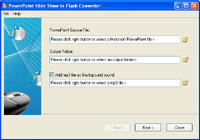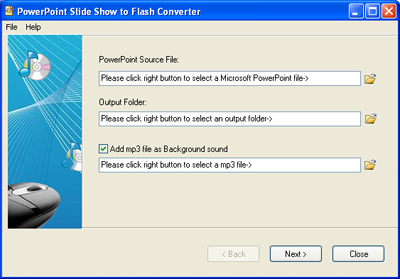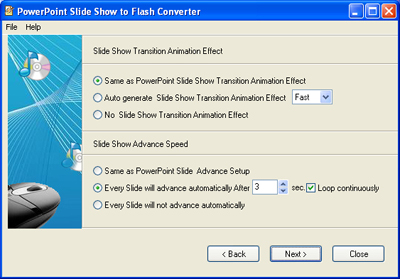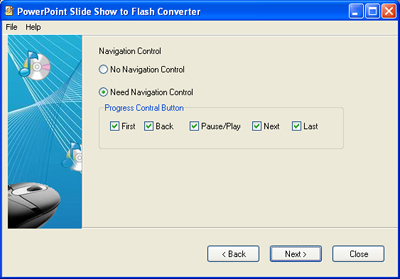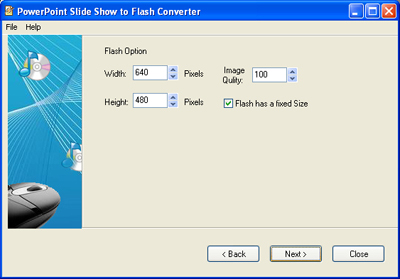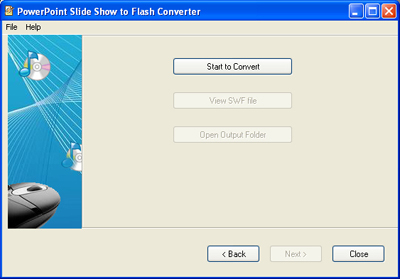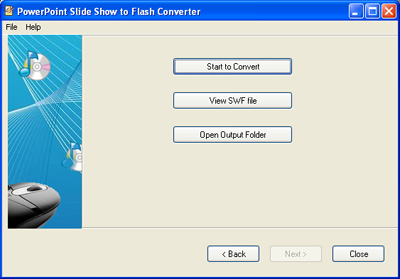|
PowerPoint Slide Show to Flash Converter PowerPoint Slide Show to Flash Converter is a tool to convert PowerPoint PPT image slide show to Flash SWF which is the world's most popular platform independent format. By using it, your presentations can be played on Windows, Linux, Macintosh and even Hand held PCs so that you will not lose any opportunities. The converted Flash file is smaller, secure, and in a streaming media format that is deal for posting presentations to websites, intranets or for creating self-running CD-ROMs. PowerPoint Slide Show to Flash Converter requires MS Office PowerPoint 2000 - 2007 any version installed. Main Features:
How to convert PowerPoint PPT file to Falsh SWF file? There are 5 steps of settings, please follow the setting steps before the file conversion. · Step 1: Select PowerPoint source file, Output folder, mp3 background sound (optional); · Step 2: Set Transition Animation effect and Slide Show Advance speed; · Step 3: Set Navigation Bar; · Step 4: Set Output flash option; · Step 5: Start convert; You may leave the settings as default and keep click on the button "next" to finish the conversion, and then click the button "preview" to take a quick view on the converted flash file. If you need to change something, you can go back and check out the correspond settings. Here you can have the walk through of the steps. Step 1: Select PowerPoint source file, Output folder, mp3 background sound Note: only 11KHz/22KHz/44KHz sample rate supported for mp3 file format.
Setp 2: Set Transition Animation effect and Slide Show Advance speed How to setup slide show in PowerPoint 2003 How to setup slide show in PowerPoint 2007
Setp 3: Set Navigation Bar
Setp 4: Set Output flash option You can determine the output flash stage size, image quality, whether has a fixed size. Note: The smaller of the width and height, the smaller of the flash file size will be. The lower of the image quality, the smaller the flash file size will be, but the quality is lower. If you select Flash has a fixed Size, the flash stage has a fixed size and can not scale to fit the flash player window. After the convert finished, you can click to open the flash SWF file or open the folder to see the output files (including a htm file and SWF file). Setp 5: Start convert when setup ok, you can click 'strat to Convert' . After the convert finish , you can click to open the falsh SWF file or open the folder to see the output files( including a htm file and swf file).
|
|